Browser tabs can get out of hand quickly, particularly if they aren’t related to each other.
In one tab, you’re replying to an email for the new house you’re buying. In another, you’re writing a project proposal for a new patent at work. Or maybe you’re writing your thesis, and you’re relying on countless tabs to source your information, but the tab with your thesis draft is 17 tabs away from your citation list, making it hard to maneuver from tab to tab.
To manage your open tabs, consider doing one of the following when you want to close your tabs
- Group
- Save
- Share
How to Group your Tabs
Grouping tabs is a smart way to put related items in the same place. This lets you act on them with one swooping action. The next time your tabs become overloaded, consider grouping them.
Tools to Group Tabs
Here are a few tools that you can use to group your tabs.
Amna
Amna is a task execution app. It automatically groups your browsing session into the task that you are working on.
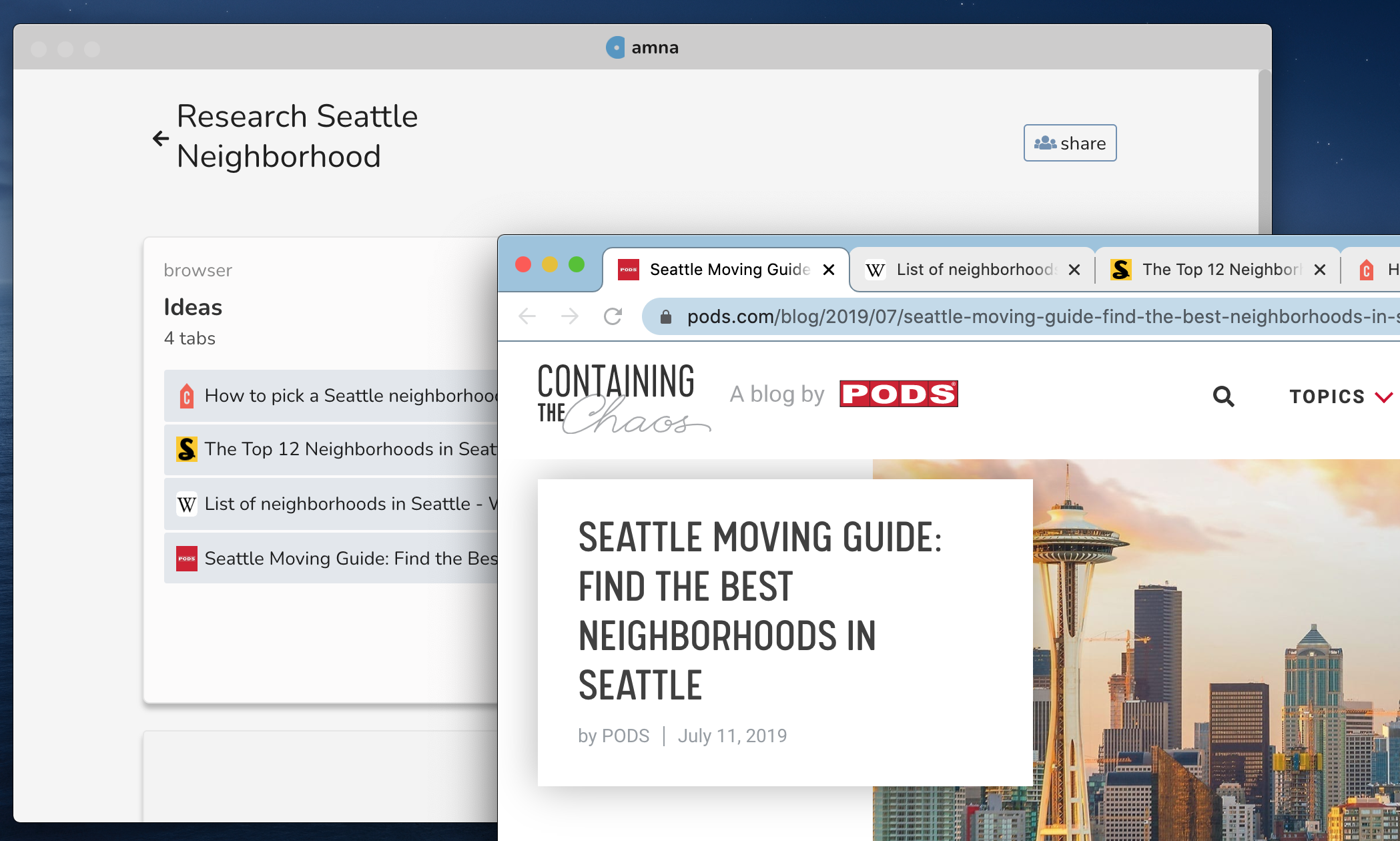
Chrome Tab Groups
Chrome introduced this as a built-in feature. You can group Chrome tabs by right-clicking on a tab and selecting “Add Tab to New Group”.
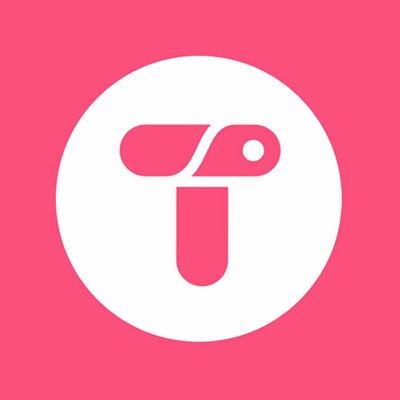
Toby
Toby is a Chrome Extension. It allows you to drag and drop your tabs into collections that you can reference later.
How to save your internet tabs?
Finding an effective way to save your tabs for later can help you get rid of them. Relying on your browser history to get back to something can be a nightmare. A good saving mechanism is a great way to get back in the flow.
Two approaches that we’ve seen for saving are:
- Bookmarking: Bookmarks can give you easy access to tabs that you access the most often.
- Dump Links: Pasting links into a notepad can be a quick way to save links for later. Although, they may be harder to retrieve
Tools to Save Tabs
Here are a few tools that you can use to save your tabs.

Memex by Worldbrain
Bookmarking for power users. Memex is a way to save tabs and search them for later using full-text search
Amna
Amna saves your sessions back to a task as you work. You can click a browser card to open all the tabs again
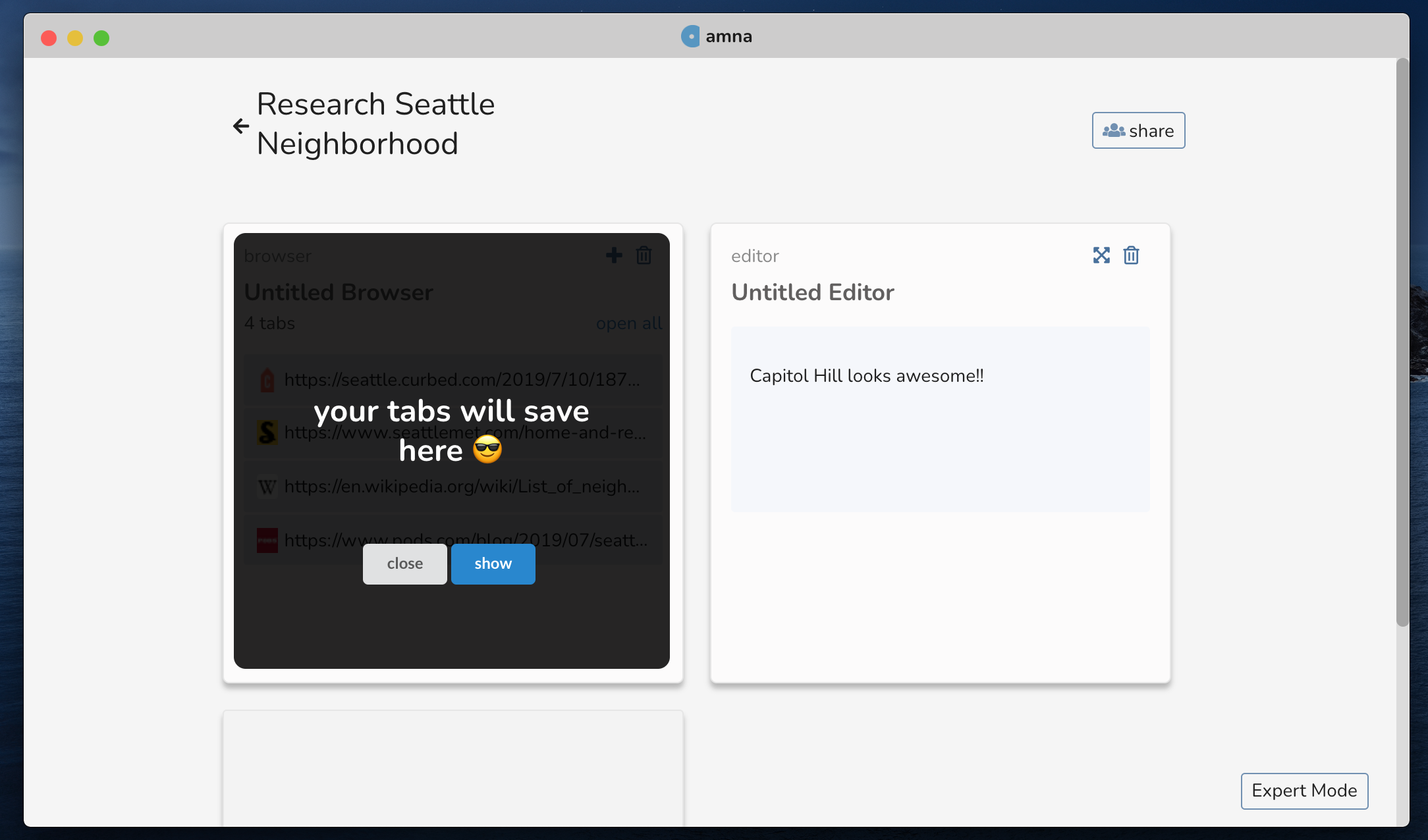

Tab Snooze
Snooze your tabs and come back to it at a later time Tab Snooze. You can set a later time to see the tab again
How to share your internet tabs?
Ever been planning a trip with friends and needed to share your research with them? It can feel frantic sending links back and forth via text and things can get lost. One way to get rid of tabs is to share them after you’re done.
The most common approach is to message each other links. This is a good way to get rid of tabs, but as the chat gets long, it can be hard to find things again.
Tools to Share Tabs
Here are a few tools that you can use to share your tabs.
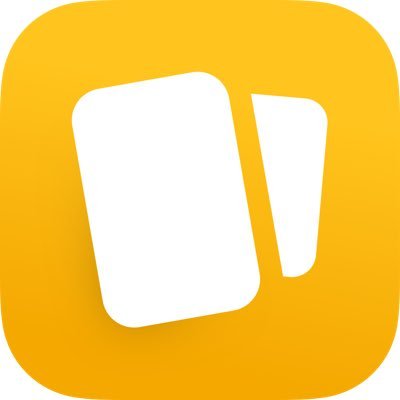
Toast
Toast is a Chrome Extension. It lets you send a list of links with one url and manage multiple tabs

Workona
Workona is a Chrome Extension. It allows you to share an entire web window and web sessions.
Amna
Amna captures your work as you do it. You can easily share all of your research with a set of tabs and notes with a link
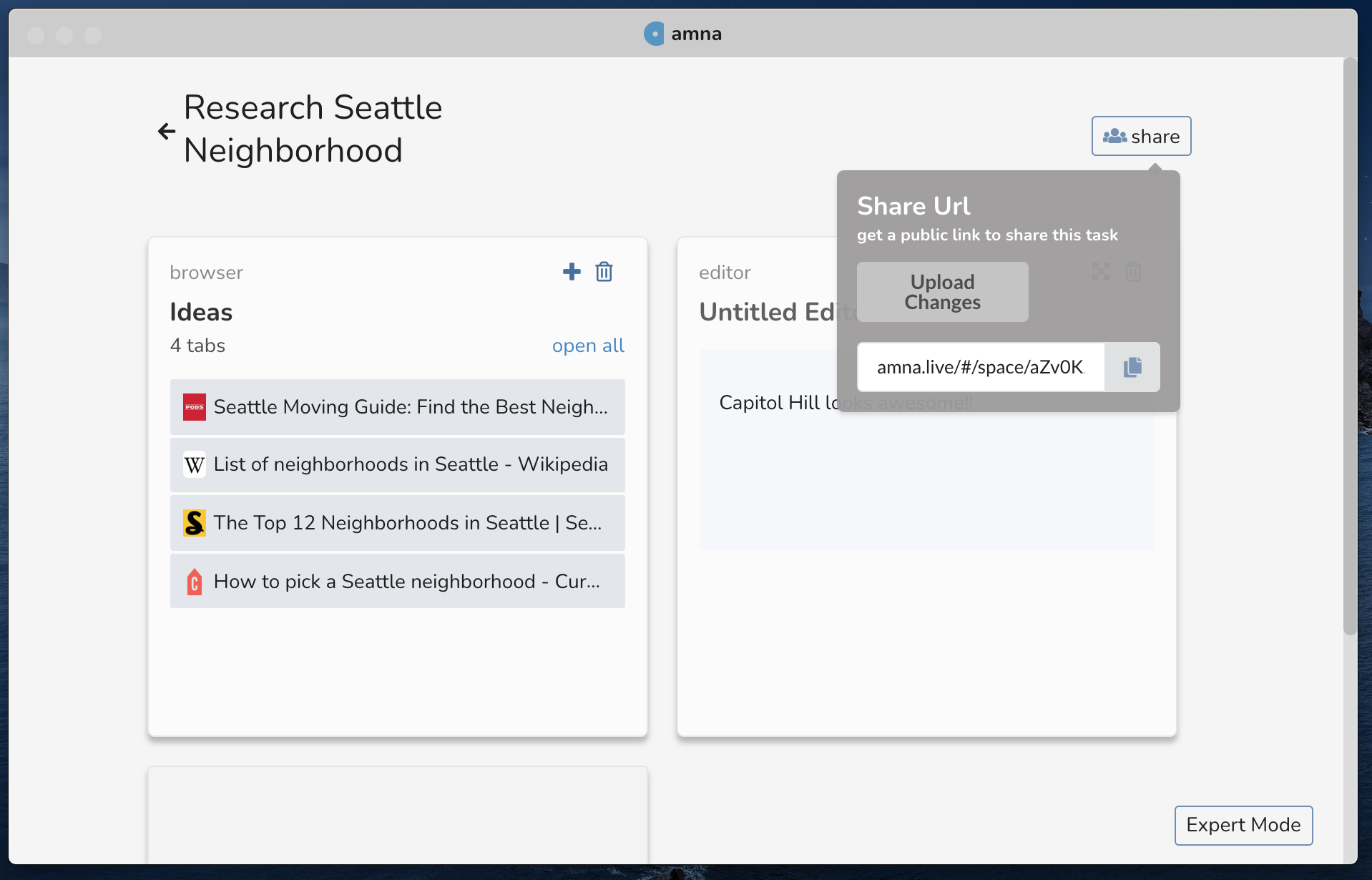
Try Amna
Amna is a special class of applications called a task player. It captures and organizes your work as you complete it. Along the way you get the benefits of grouping, saving, and sharing your internet tabs all in one nice place.
Amna gives you structure to organize your tabs - as tasks. There’s no need to worry about saving your work with Amna – your sessions will be automatically saved even after you close your tabs.
